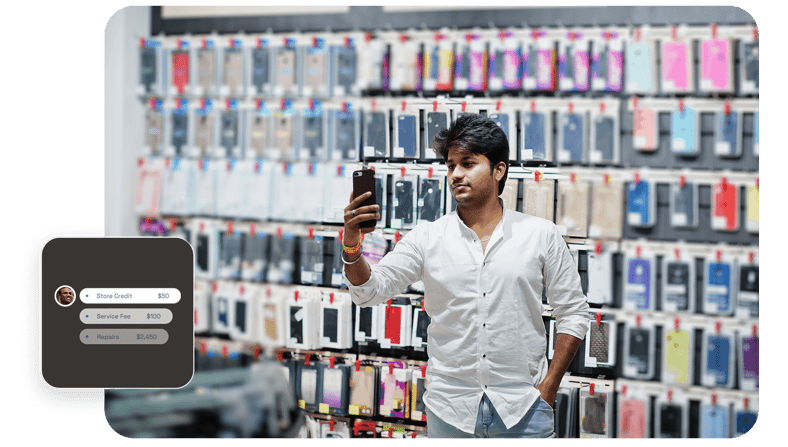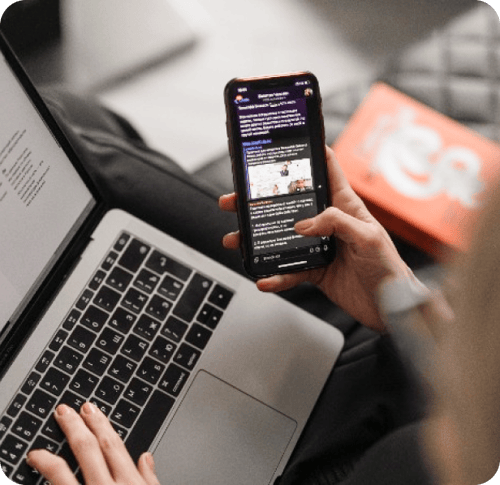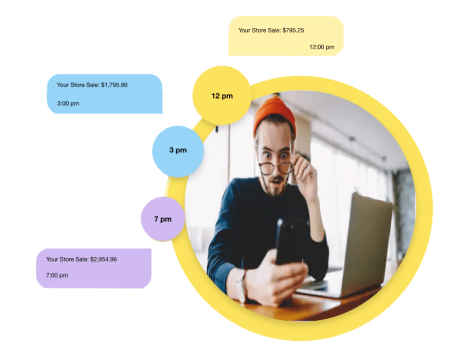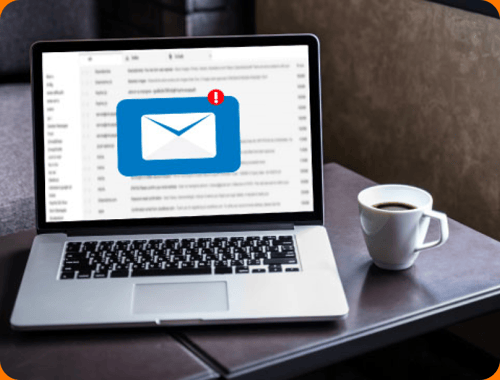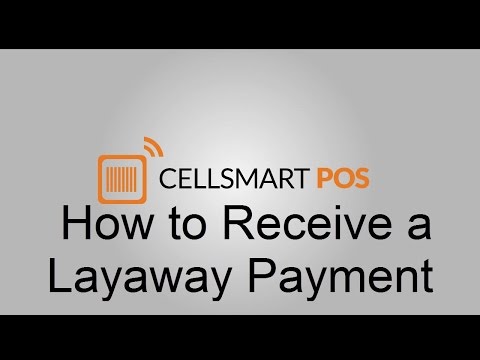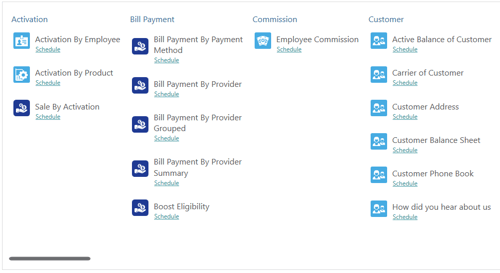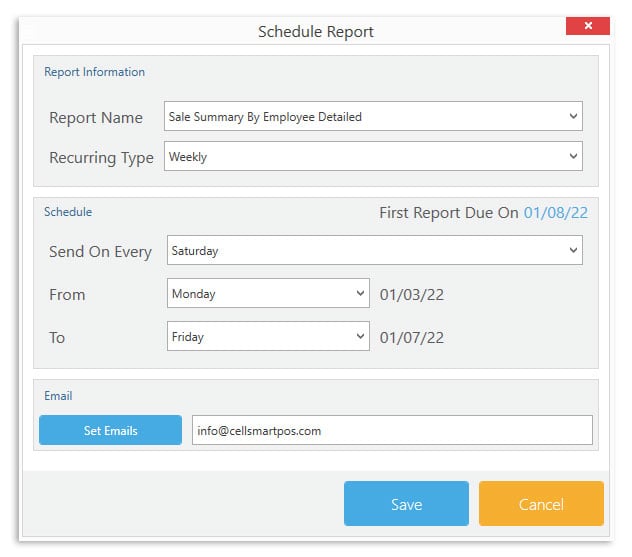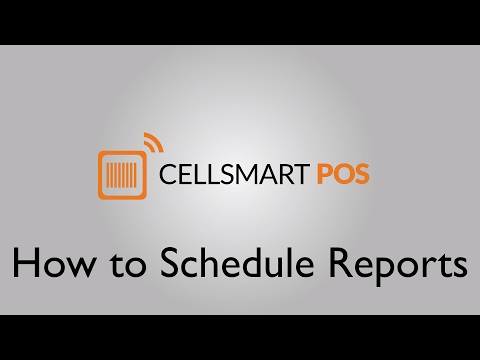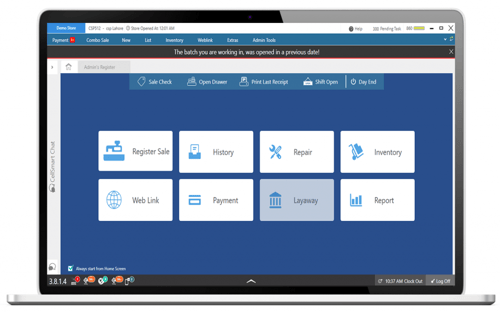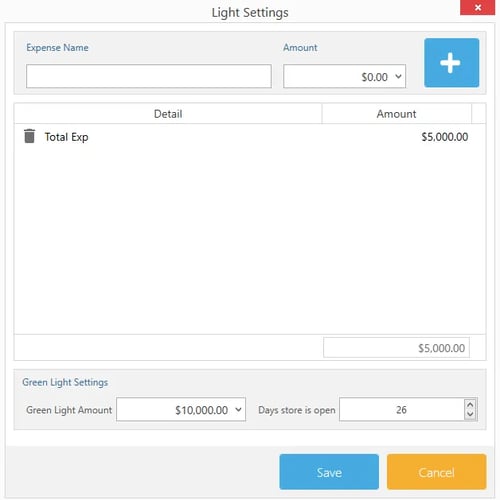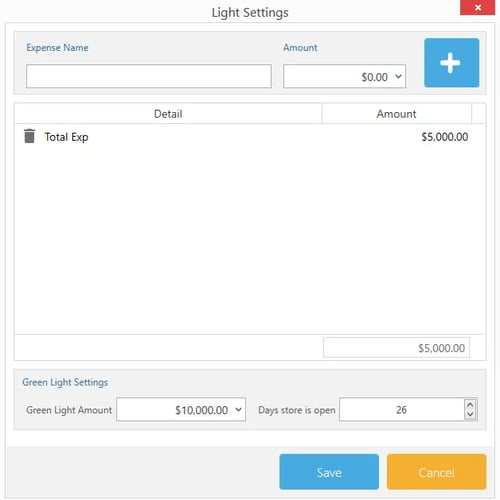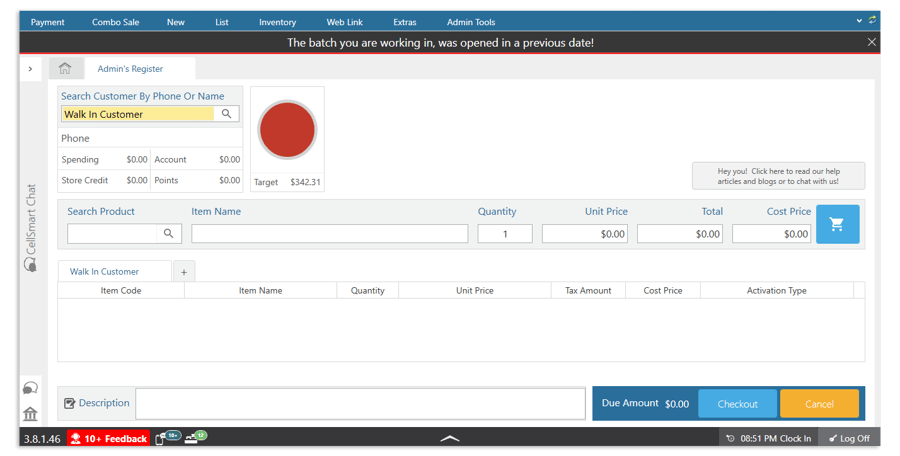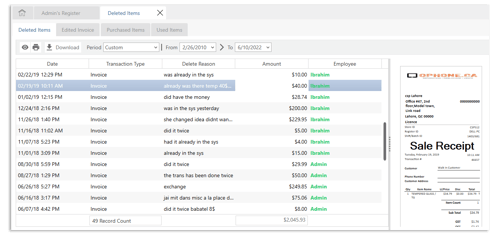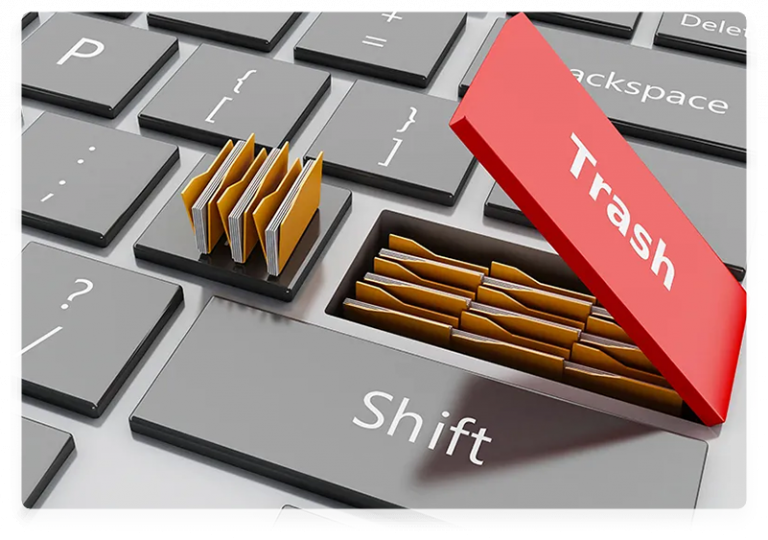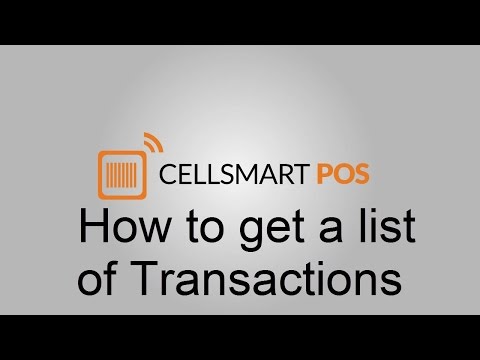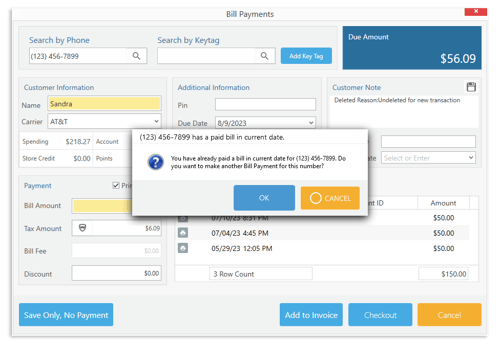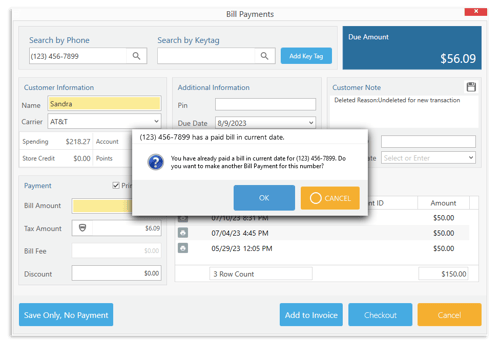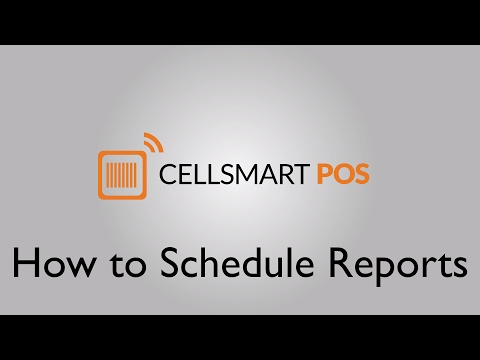Business Open & Close
Know the opening and closing time of each shift.
Summary
The end-of-day email shows how much profit you made with color indicators — green means you’re in profit, yellow means breakeven.
Revenue
Revenue section shows details of revenue, sales discounts, the total tax collected, and sales returns.
Sale By Category
List sale by category, quantity, or amount.
Multiple Shifts
Day-end reports show you multiple shifts by cash count being short or over.
Bill Payment
List of sales by comparing system count, and count on the time of closing shift.
Payment Method
Sales by payment method allows you to see how much is collected by cash or credit card.
Cash
Allows you to see a list of how cash was received or spent:
- Add Cash
- Layaway Deposits
- Repair Deposits
- Cash Against Transfer
- Cash Sale
- RMA Cash
- Admin Register Cash
- Cash In
- Used Purchase
- Purchase
- Expense
- Refunds
- Repair Expense
- Cash Pickup
- Term Payments
- Cash Out
- Starting Cash
- Cash In Register
Multiple Tax
Collect multiple tax types and know how much you have collected at the end of the day.
General Detail
This section allows you to see shifts in detail with a birds-eye view:
- Inventory Snapshot At Opening
- Cash Drawer Opened without Transaction
- Total Customer Count
- Average Sale Per Customer
- Payment Hold On Batch
- Batch Waiting For Pickup
- Count On Unlock
- Tax Collected
- Discount Given
- Cash Count — Short Or Over
- Total Deposit Received
- Store Credit Given
- Bill Payment Reminder Sent
Sales by Employee
List sales by the employee in each batch.