Point Of Sale Software
A POS system should work for you, not the other way around. Our system adapts to your unique business needs.
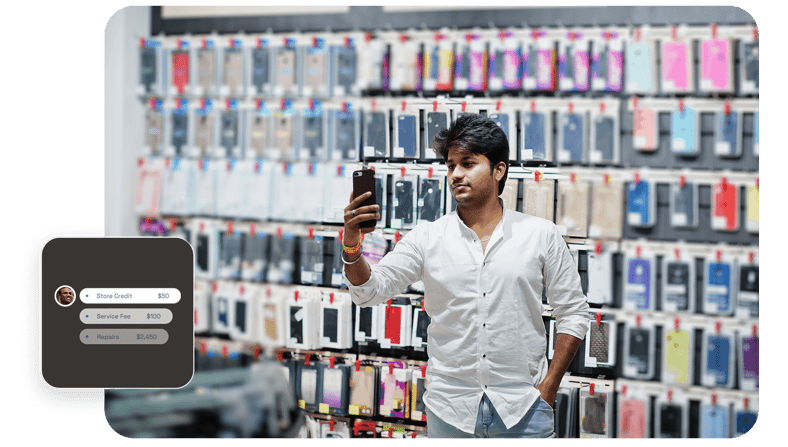
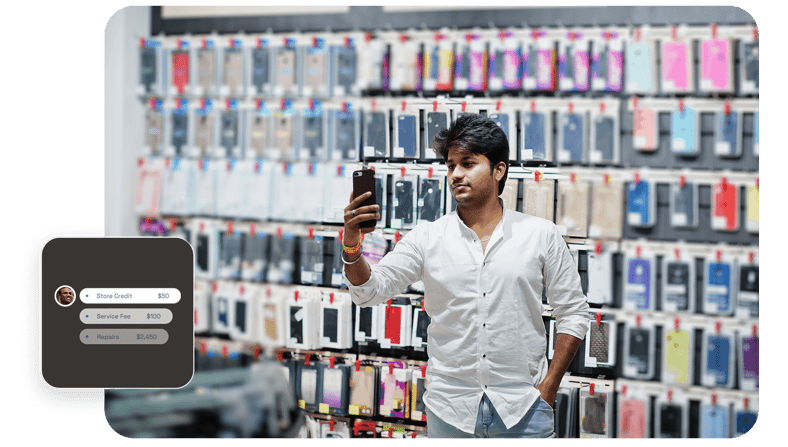
Unaccounted loss eats into your profits.
With CellSmart POS, all your cash is accounted for.

This handy feature helps you keep track of what's coming in and what's going out.
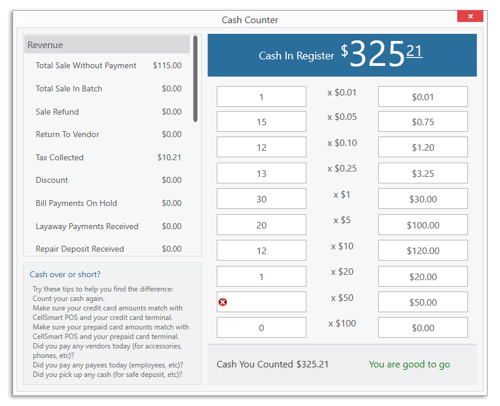
Keep on top of cash flow with detailed daily reports.
Short: The quantity in your register is less than the amount calculated by your software.
Over: The quantity in your register exceeds the amount calculated by your software.
Good to go: The quantity of cash in your register matches your software.

The money you earn from sales you make throughout the shift or day, is called revenue. Details on sales, such as discounts, tax collected, total sales in batch, and so on, may be found under revenue.
Under Cash Spent, you’ll find information on retail charges, cash pickups, and refunds.

The payment breakdown includes a breakdown of the cash amount in your register. It will tell you:
Under the 'tax collected tab, you'll find details such as the sales tax and the total tax collected each day.
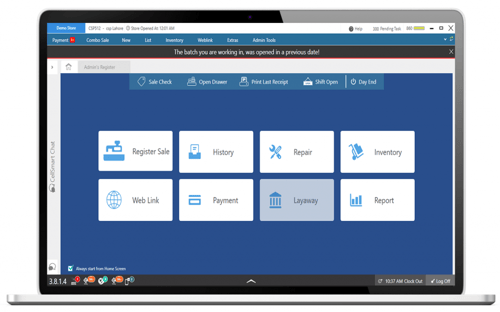
Keep track of all your cash pickups and never lose a single dollar from your register!
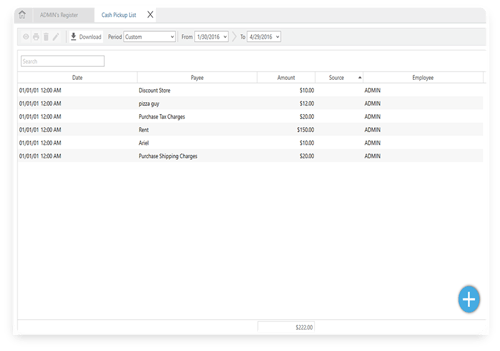
With the cash pickup feature, you can easily keep track of all your cash payments.
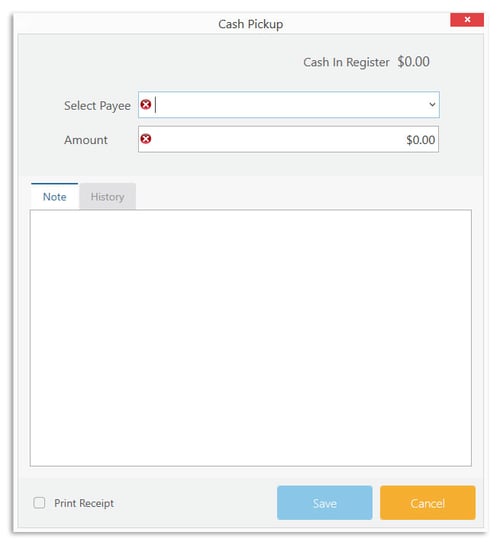
Payees must specify the purpose of withdrawals to track cash taken out from daily sales. Unlimited payees can be added with CellSmart POS.
Our software tracks all cash pickups made for a payee, so you can track your expenses. For example, if you withdrew cash to pay your electricity bill, you'll see all recent pickups for that payee.
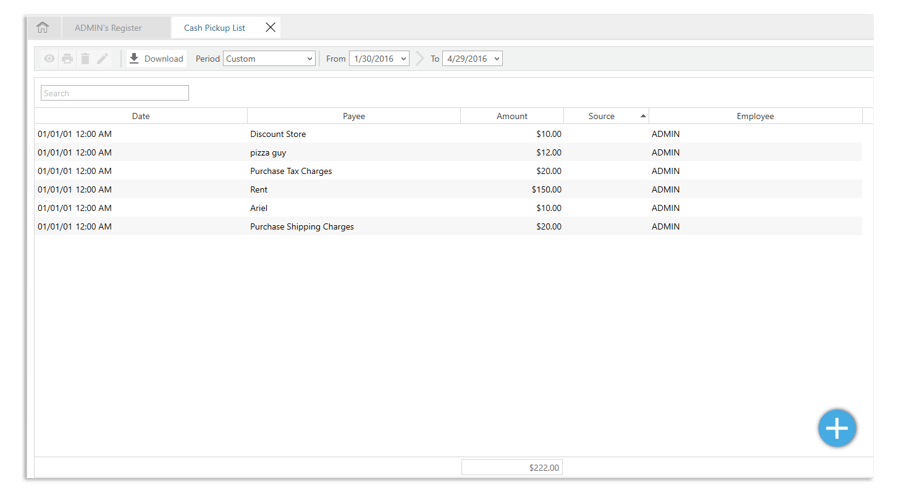

Add notes for cash withdrawals. Notes provide useful information for store owners, enabling them to keep track of cash payments and withdrawals.

Click on the "Cash Pickup" tab under "List" to view all cash pickups made and get an overview of your cash pickups.

With digital record keeping, you can easily track cash pickups and receipts.
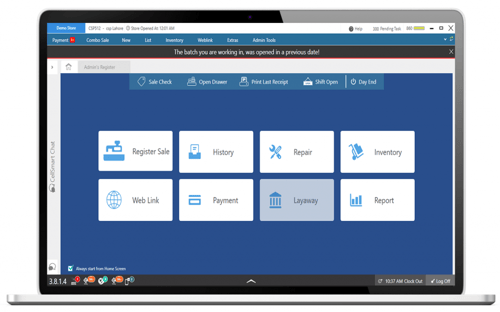
Track incomplete sales and provide customers with a printed sales quote to complete their transaction later.

With a record of incomplete transactions, you can reach out to potential customers and finalize sales.
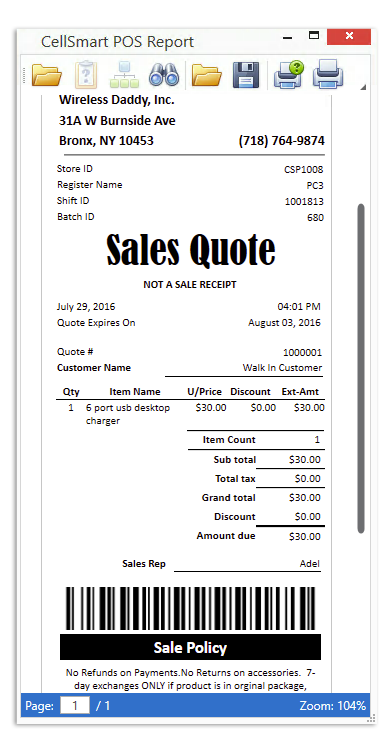
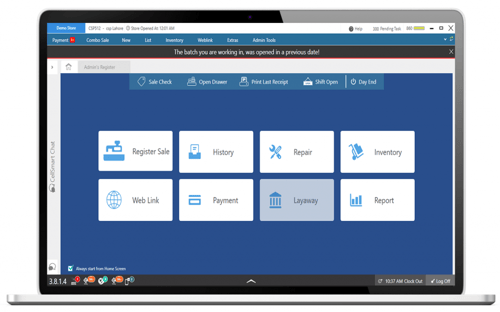
Never lose revenue on returned items! Retain your customers — and profits — by offering store credit.
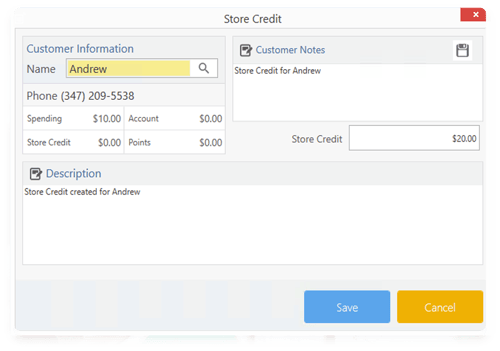
Store credit is a balance offered to customers to buy items from your store without payment. For example, if a customer damages anon-returnable item, instead of cash, offer store credit to buy anything from your store.
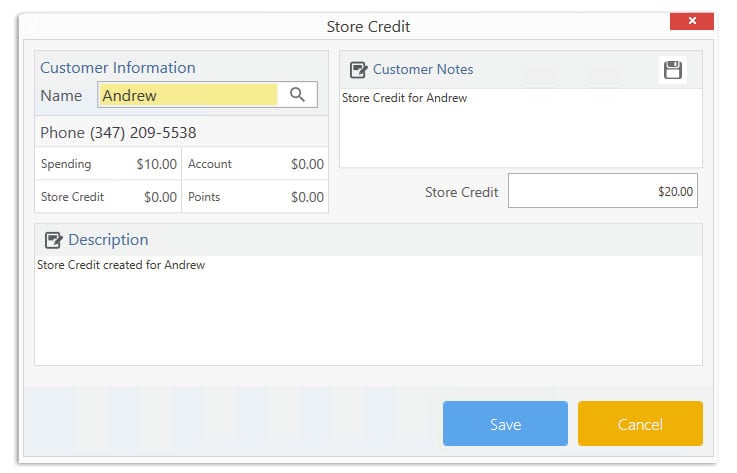
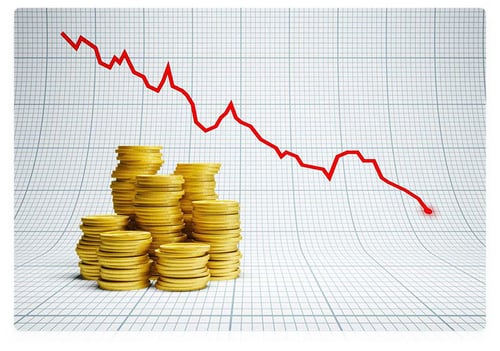
Store credit helps keep earnings steady by offering an equal-value swap for returned products, increasing business sales. It also allows for a flexible return policy, giving customers more options and time to return items.
Store credit encourages spending. A GE Capital study found that stores with branded credit cards saw a 29% increase in in-store visits. Customers who visit more tend to spend more than their credit value. Retailers can increase sales by offering store credit.


A clear and accommodating return policy is essential for any retailer, as 67% of buyers check the return page before purchasing. Store credit is a positive return option, but shop owners must define which products are "final sale," which can be purchased with store credit, and the timeframe for returns (30, 60, or 90 days).
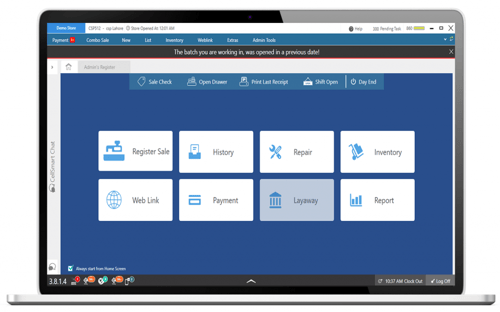
Say goodbye to cumbersome, time-consuming tax records. With CellSmart POS, you can create unlimited taxes on all (or select) item categories.

CellSmart POS tax software allows you to create multiple taxes and apply them to items of your choice.
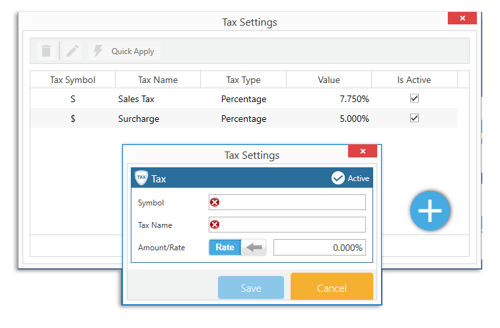
In CellSmart POS, you can easily assign taxes to selected item categories.
We store all your taxes in one place, allowing for easy submission with POS records.
Planning on expanding your store locations, but worried about your inventory count? Opening new stores is easier with CellSmart POS' inventory transfer feature!
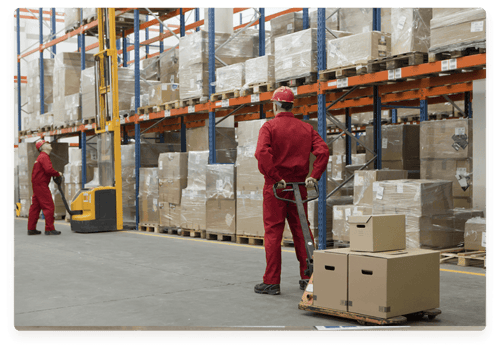
With CellSmart, you can transfer unlimited inventory in just a few clicks.
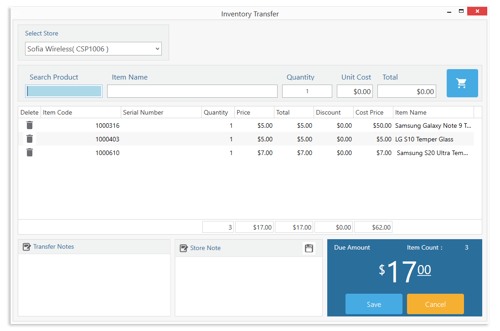
We store all inventory details, so you can focus on profit.
CellSmart POS simplifies inventory management by supporting easy transfer from other POS software.
Effective inventory management is crucial for any business, as it involves tracking product cost, sale price, and vendor details to monitor profits and losses.

Inventory management software simplifies the task of tracking stock, providing accurate statistics and insights for your business.

Know which products are selling the best, so you can order more in time.

Having unsold inventory incurs costs for shipping, warehousing, and store rent. Be informed!

Make the most out of everyday sales. Our software helps you stay on top of it with timely reminders to stock up on your most sold items.

Always know what's in your warehouse. CellSmart POS streamlines inventory management by providing product visibility and optimizing operations.

Get daily or weekly reports about your inventory to make informed decisions every day.
Multiple stores require top-notch inventory management. CellSmart POS makes it easy to transfer inventory between stores, with safe and secure tracking.

CellSmart POS Inventory Transfer feature enables you to delegate item transfer permissions to specific employees or managers.
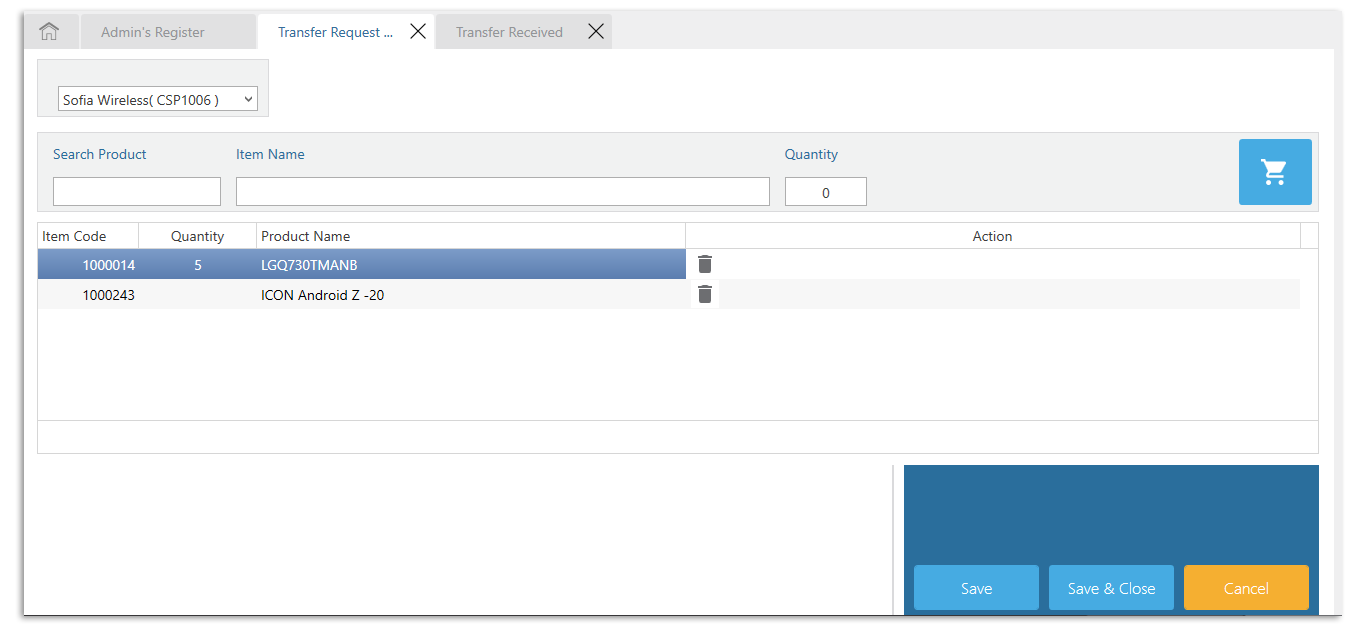
Our software's inventory transfer feature allows for easy tracking and record-keeping of items transferred between stores.
Stop losing revenue due to wrong inventory counts. Keep your inventory updated in real time with CellSmart POS.
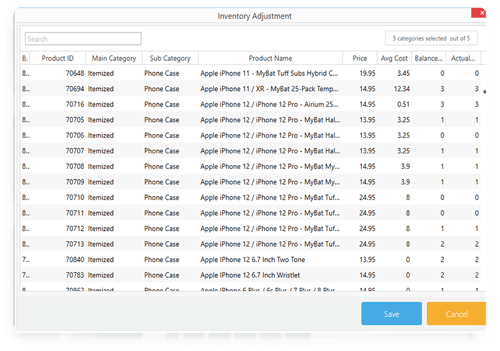
CellSmart POS allows you to edit your inventory at any time.
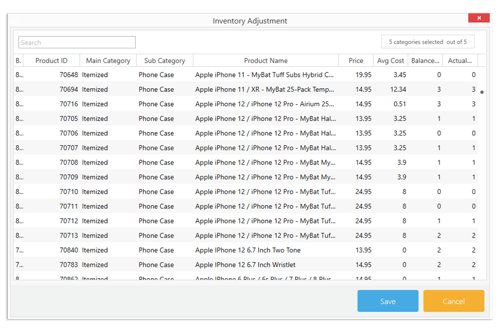
Keep your inventory accurate by using a POS system to count items in your warehouse and store.
As a store owner, you may need to purchase the same item from multiple vendors and calculate the average cost to sell them at a profit. If your inventory count is incorrect, you may sell items at the wrong price and suffer losses.
CellSmart POS ensures accurate inventory counts, helping you sell items at the right price and at a profit.
Effective inventory management saves you money by reducing unnecessary expenses. Your inventory can be your most valuable asset, but it's also costly to purchase and store. Failing to sell all inventory can result in additional costs and significant losses, and overstocking can lead to going out of business. By managing inventory efficiently, you can order only what's required to meet consumer demand.

Good inventory management is crucial for a positive customer experience. Customers expect stores to have advertised items in stock. Failure to fulfill customer requests leads to lost business and a negative reputation. Inventory management software tracks customer demand to make efficient ordering decisions.

A tidy warehouse with proper inventory management saves time and money. Keep your bestsellers together for faster order fulfillment and happy customers.
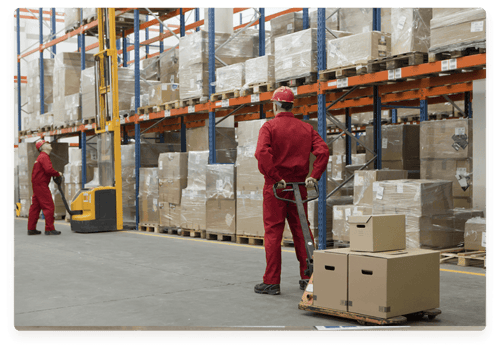
Efficient inventory management requires specialized software and equipment like mobile phones with barcode scanners. By integrating inventory management, you can streamline supply chain management, automate workflow processes, and increase production. Real-time tracking of your products eliminates the need for manual stock counting or double-checking of records.
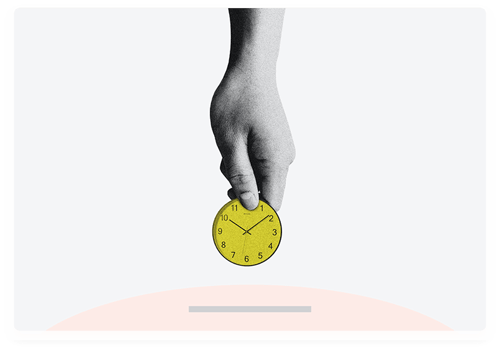
Effective inventory management saves money by purchasing the right amount of goods needed for operations, instead of buying large volumes at once. This improves cash flow, providing more business stability and money to invest in other areas like payroll or new product development.

Balance between intake and output is crucial for inventory management. Overstocking or stockouts can hurt business. The key is to maintain the right quantity of stock. Inventory management tools can help.

Keeping track of inventory is difficult. With CellSmart POS custom barcodes, it's easy to manage and track inventory, and predict when items will run out.

With custom barcode printing, you can track your stock with easy-to-remember numbers.
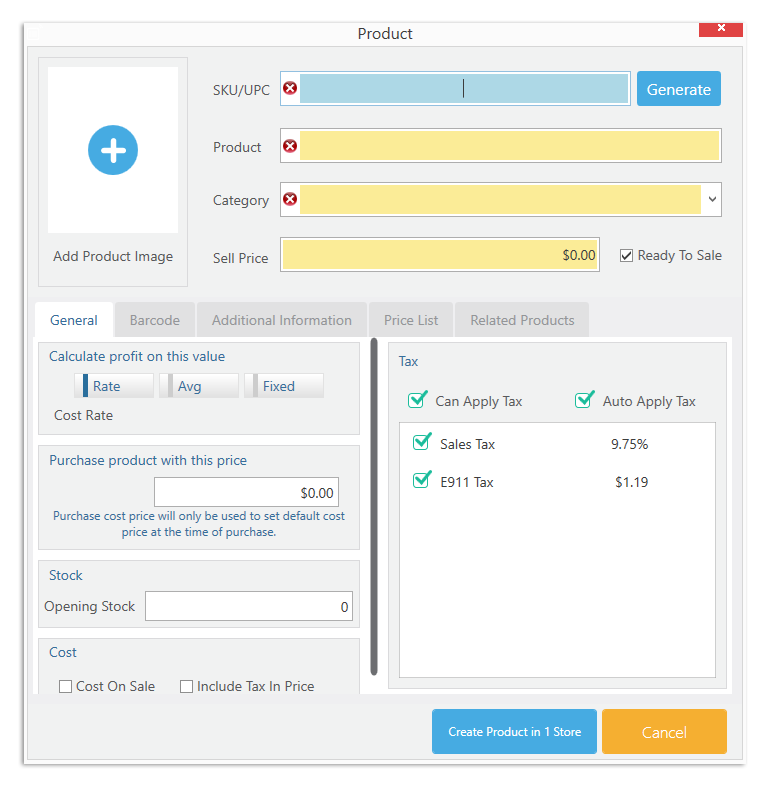
You can print auto-generated barcodes from CellSmart POS.
Manage your additional income directly from our admin panel, so you never miss any financial details of your business.
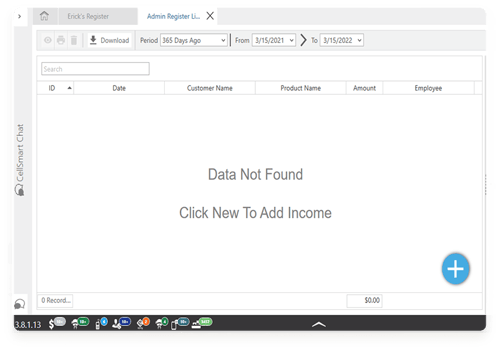
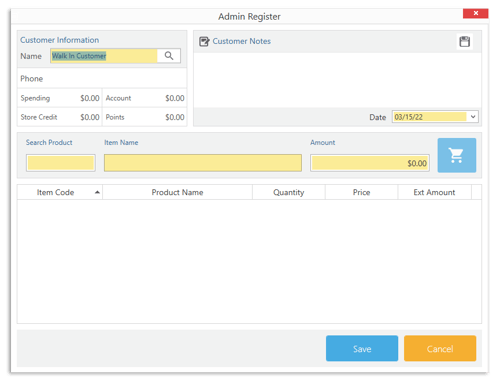
Keep track of the ATMs installed at your store, and add the monthly or weekly income to your admin register.
Stores in the USA often have vending machines, but it's hard to track earnings. CellSmart POS simplifies this by allowing owners to add vending machine income directly to their admin register.
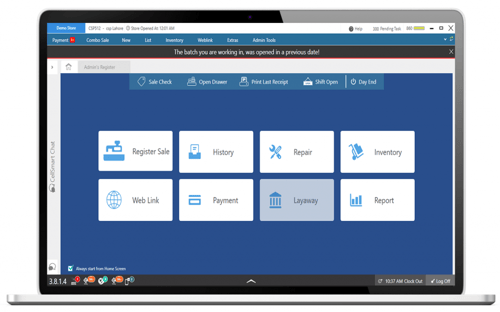
Stop manually managing discounts and coupons. Use CellSmart POS software instead!

Discount Management is smoother than butter with the discount/coupon management feature!
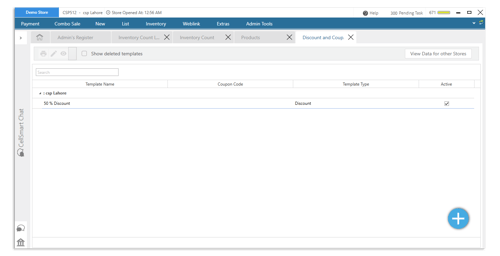
The discount and coupon management feature is built in to CellSmart POS. It is completely customizable and requires minimum supervision.
In CellSmart POS, go to Discount Management. Create a campaign by clicking the + button. Select the store(s) for which you want run this discount campaign.
Name your discount and coupon campaign, add details, and then hit save.
Select a discount type and percentage, then click next.
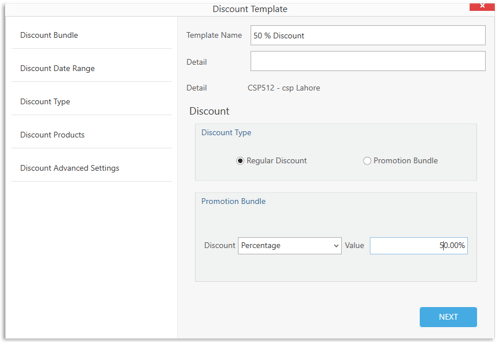
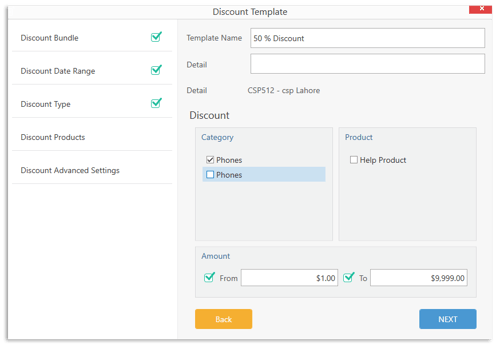
Here you can choose the start and end date of your campaign.
Our software allows you to select item categories and specific items for campaigns, displaying the discounted amount.
If the discount campaign is for a cellphone, you can customize it by choosing the activation type.
Here you can select whether you want the discount to be applied automatically, and whether it can be stacked with other discounts or coupons.
Choose whether to print the coupon or not. Provide it to customers or attach it to items or your checkout counter.
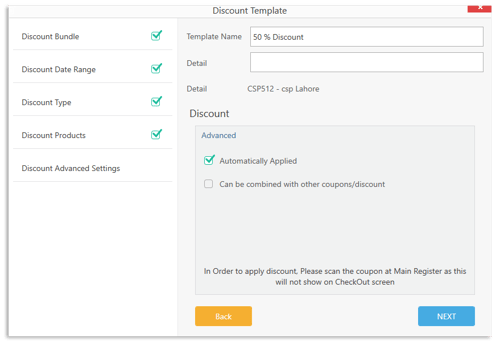
CellSmart POS inventory management merges inventory items with different names into one tab, saving you time.
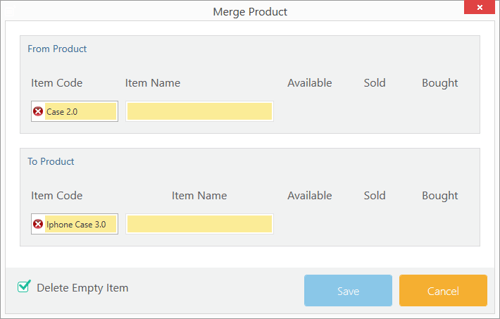
Merge products feature allows combining two items into one and retaining their history. This feature is especially useful when you have items in stock, and you want to retain their information in one location.
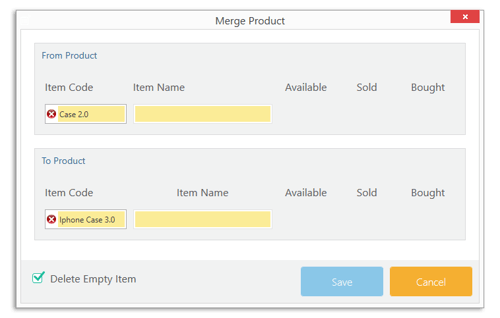
Effective time management, great employees, and excellent inventory management are crucial for a successful store. CellSmart POS delivers all of this and more for your business.
Instead of muti-store management miscommunication, the "chat between stores" feature lets you send one message to your multiple stores with just a click.
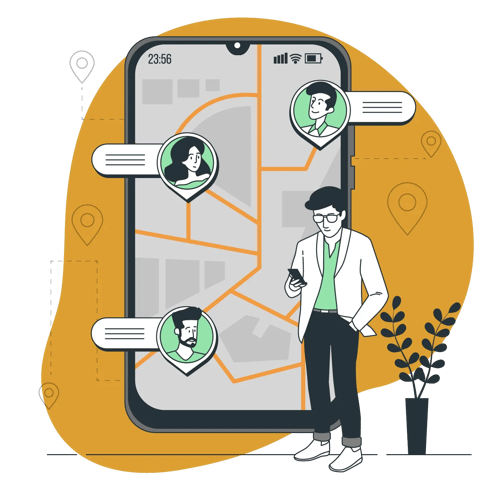
Offer promotions from different stores at one time. Just write down the promotion and send it to all stores in one tab.
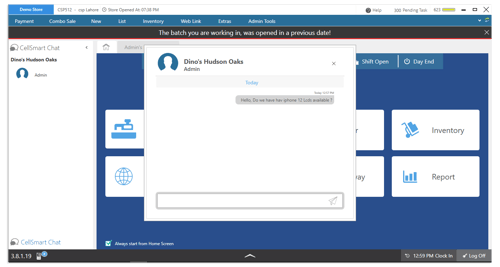
Our chat feature allows you to receive and respond to messages from all locations in one place.
With our chat feature, you can easily send, and receive messages in seconds. It’s easy to use.
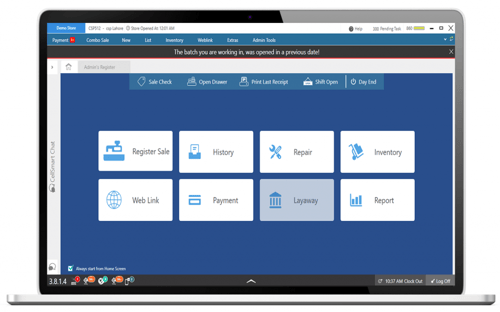
No more re-entering an item when you input the wrong IMEI With CellSmart POS "IMEI Transfer" feature, you can simply transfer the IMEI from one item to another.
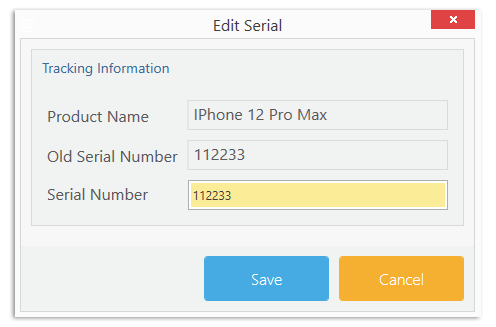
With the IMEI transfer feature, a simple transfer will create a new item with the
correct IMEI number. The incorrect one will be deleted.
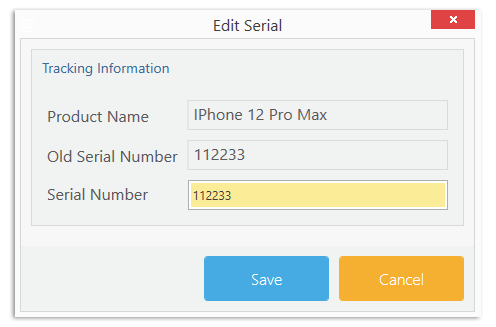
CellSmart POS inventory management software provides accurate inventory tracking, including IMEI transfers.
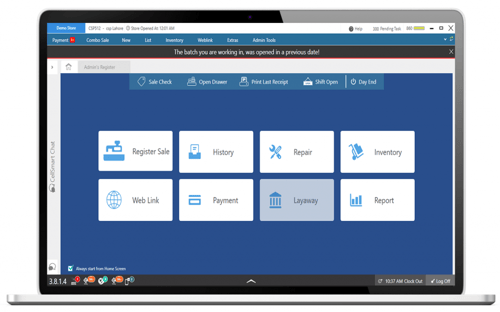
With CellSmart POS inventory count feature, you can keep track of your inventory at all times.
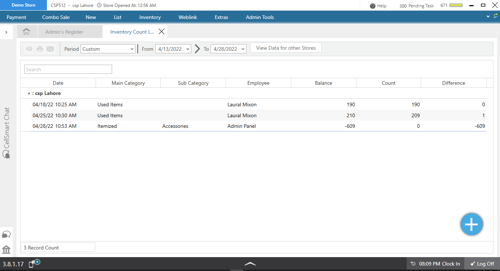
Losing inventory or having any item unaccounted for is damaging to your business.
Turn that around with accurate inventory counts.
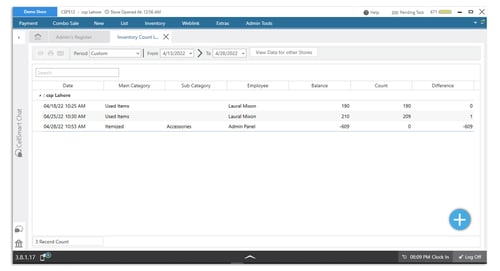
The inventory count feature allows for easy reconciliation of physical inventory with POS software, detecting any lost or missing inventory.
Go to the inventory panel in CellSmart POS, and click on the inventory count feature.
Click on any inventory segment that you want to check on. For example, serialized inventory, itemized inventory, repaired devices, and more.
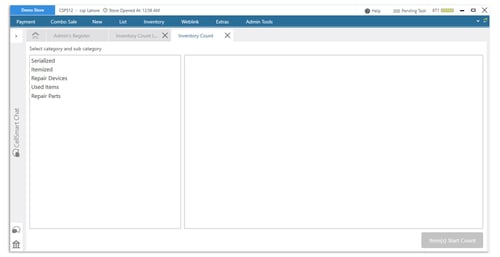
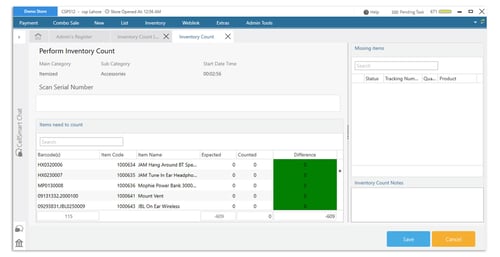
Choose an item, check your physical inventory count, add it to the POS, and view any differences.
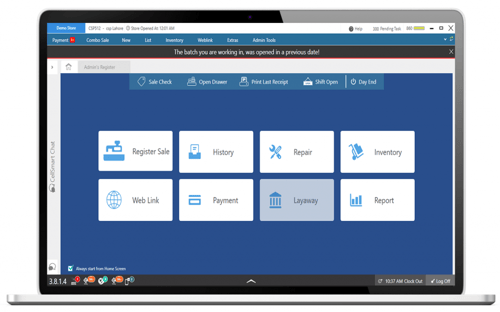

Unnoticed losses, such as when employees replace sales with new transactions without your knowledge, result in significant profit loss. But not anymore!
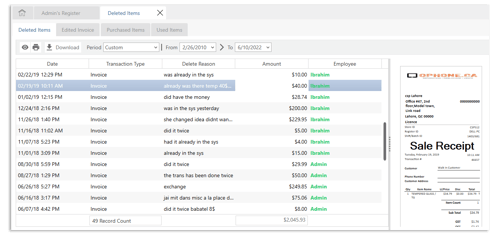
Managing a store is hard work. CellSmart POS simplifies things by taking the burden of finding and retaining deleted transactions off your shoulders, while also keeping your business safe from potential theft or loss.
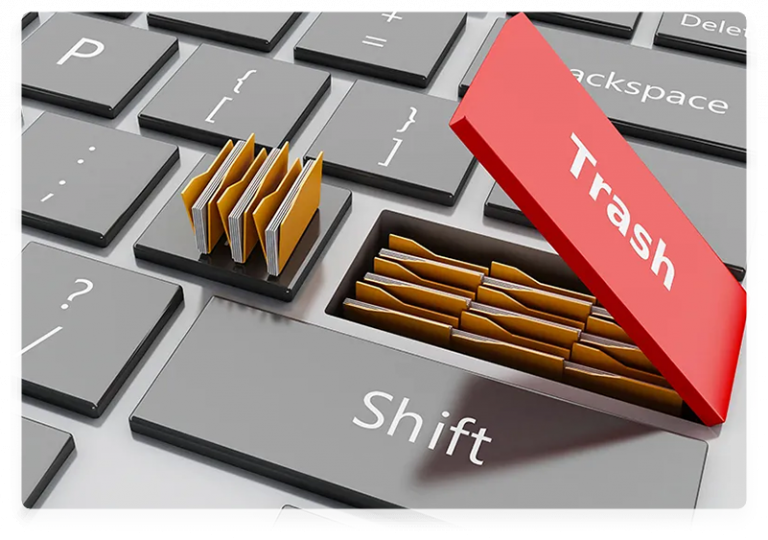
CellSmart POS allows you to assign who can delete transactions.
CellSmart POS includes a feature that requires users to provide a reason for deleting transactions. This ensures that deleted transaction details and reasons are recorded.
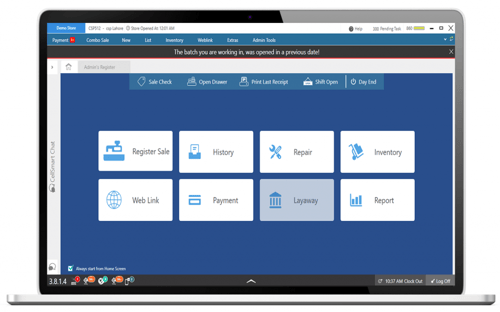
Add a custom policy inside your POS system. Improve customer satisfaction, product and service quality, and the overall reputation of your business.
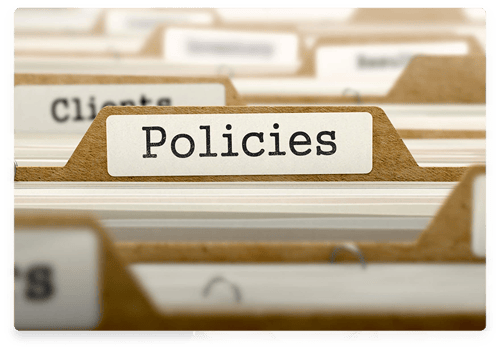
The custom policy feature is available for all types of stores, including cellphone, repair, and electronics stores. You can easily add your custom policy to your POS and have it printed on all future receipts and invoices.
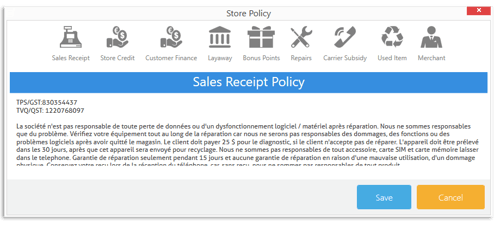
You can specify your product sales policy in as much detail as you like.
Repair work can be challenging and often attracts customer complaints. CellSmart POS makes it easier by allowing you to add detailed repair policies to receipts — you can refer to your store's policies to resolve any customer complaints.
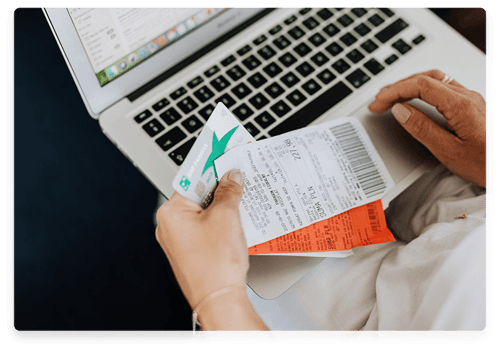
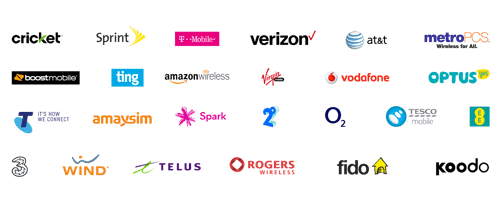
Most cellphone stores accept mobile carrier payments, and each carrier has its own policies. CellSmart POS ensures you stay up to date with these policies, so you can avoid any inconvenience for your customers.