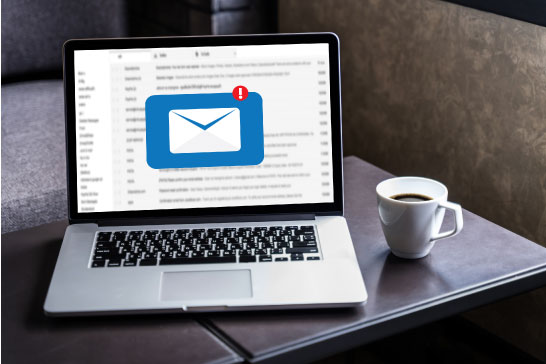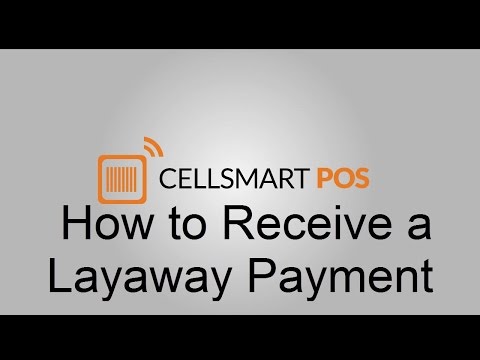Business Open & Close
Know the opening and closing time of each shift
Summary
The best part of day end email is that it shows how much profit you made with colour indicators; green means you’re in profit, yellow means breakeven
Revenue
Revenue section show detail of revenue, sales discounts, the total tax collected, and sales returns
Sale By Category
List sale by category, quantity or amount
Multiple Shifts
Day-end reports show you multiple shifts by cash count being short or over
Bill Payment
List of sales by comparing provider system count and count on the time of closing shift
Payment Method
Sales by payment method allow you to see how much is collected by cash or credit card
Cash
Cash Section allows you to see a list of how cash was received or spent
- Add Cash
- Layaway Deposits
- Repair Deposits
- Cash Against Transfer
- Cash Sale
- RMA Cash
- Admin Register Cash
- Cash In
- Used Purchase
- Purchase
- Expense
- Refunds
- Repair Expense
- Cash Pickup
- Term Payments
- Cash Out
- Starting Cash
- Cash In Register
Multiple Tax
Collect multiple taxes and know how much you have collected at the day end
General Detail
This section allows you to see shifts in detail with a birds-eye view
- Inventory Snapshot At Opening
- Cash Drawer Opened without Transaction
- Total Customer Count
- Average Sale Per Customer
- Payment Hold On Batch
- Count of batch waiting to be pickup
- Count on unlock
- Tax Collected
- Discount Given
- Cash Count was short or over
- Total Deposit received
- Store Credit Given
- Bill Payment Reminder Sent
Sales by employee
Sales by the employee in each batch